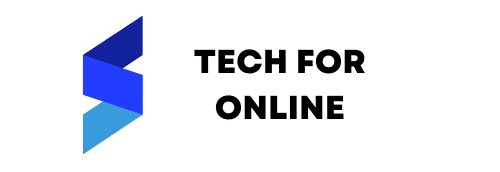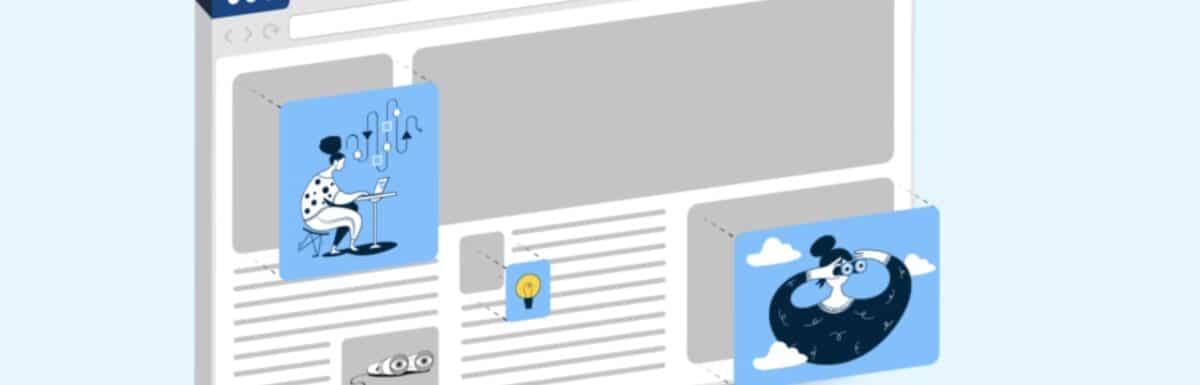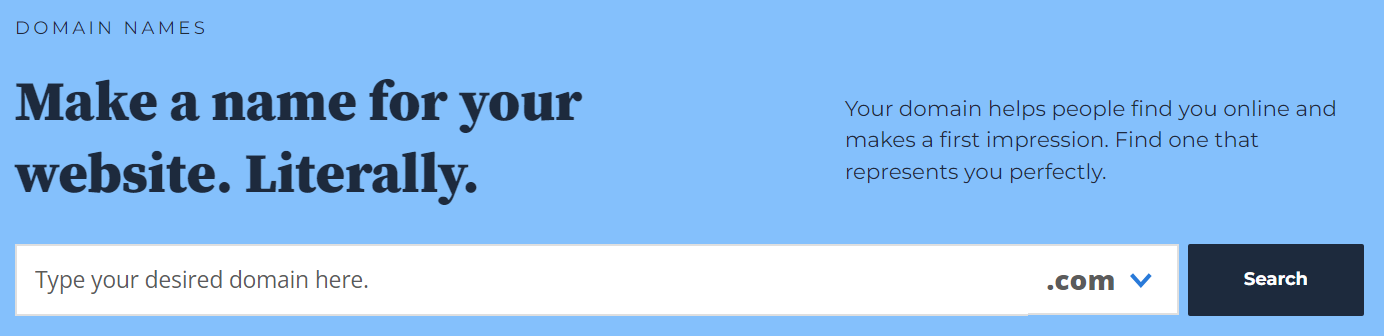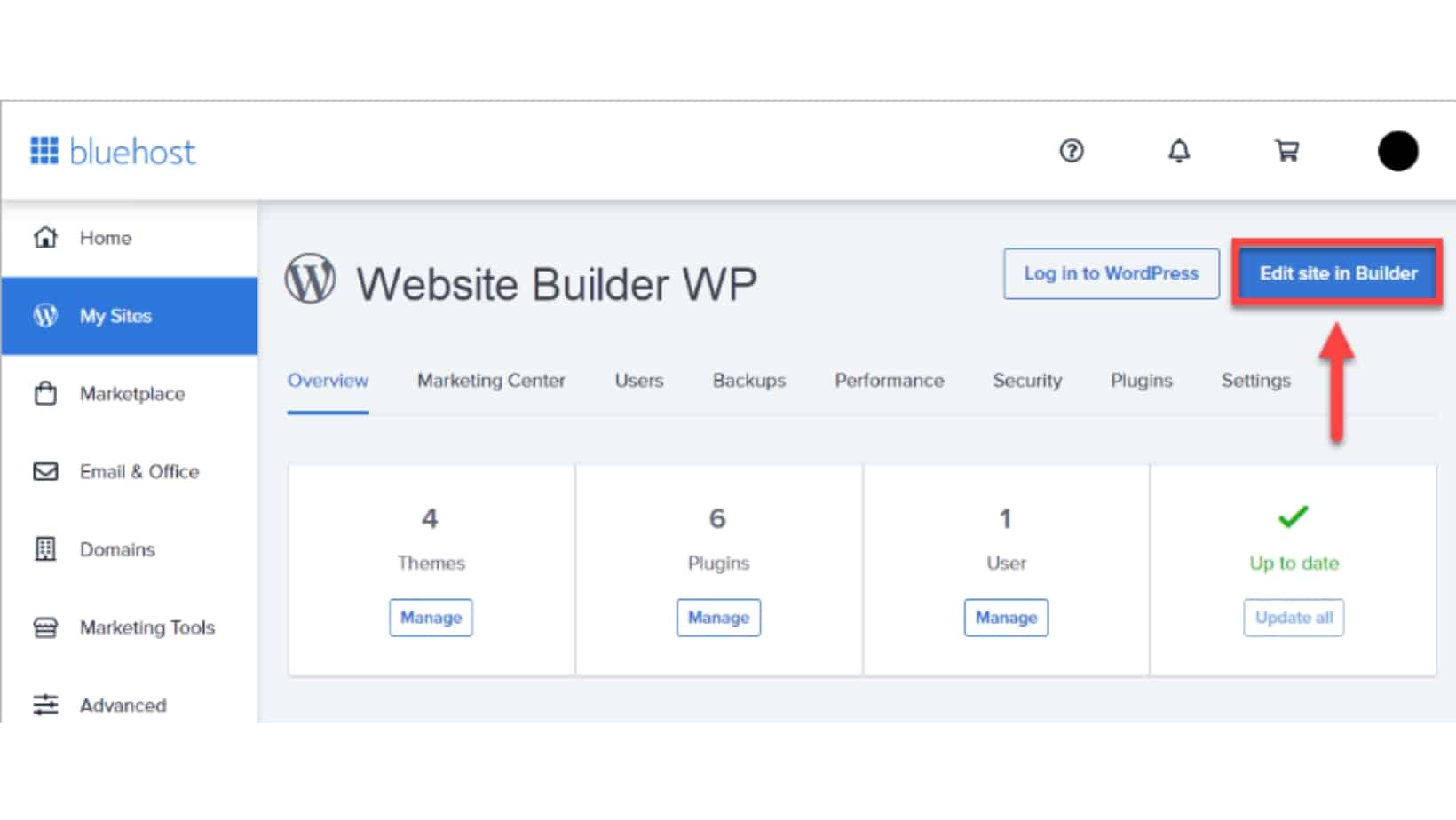If you’re looking to build a website, Bluehost is an excellent option for beginners.
With their user-friendly platform and helpful customer support, you can create a professional-looking website quickly.
This guide will take you through the step-by-step process of building a website with Bluehost, from choosing a domain name to designing your site.
Choose a Domain Name and Hosting Plan
The first step in building a website with Bluehost is to choose a domain name and hosting plan. Your domain name is the address people will use to find your website, so selecting something memorable and easy to spell is essential.
Bluehost offers various hosting plans to fit your needs, from basic shared hosting to more advanced options like VPS and dedicated hosting.
Once you’ve chosen your domain name and hosting plan, you can build your website!
To register a domain name with Bluehost, you can follow these steps:
- Visit the Bluehost website: Visit Bluehost Here.
- Choose a hosting plan: Bluehost offers various hosting plans. If you only want to register a domain name without purchasing a hosting plan, select the “Domains” tab on the Bluehost homepage.
- Search for a domain: On the “Domains” page, you will find a domain search bar. Enter the domain name you want to register and click the “Search” button.
- Check domain availability: Bluehost will search for the domain name you entered. If it’s available, you’ll see it listed with the available extensions (.com, .net, .org, etc.). You can try alternative domain names or extensions if it’s unavailable.
- Select domain and extension: Choose the domain name you want to register and select the extension from the available options.
- Add to Cart: Once you’ve chosen your domain name and extension, click the “Add to Cart” button.
- Review your order: You’ll be taken to the shopping cart page to review your domain registration details. You can also choose to add any additional services or features Bluehost offers.
- Proceed to checkout: If everything looks good, click the “Proceed to Checkout” button to continue.
- Create an account: If you’re a new customer, create a Bluehost account. Provide the necessary information, including your name, email address, and billing details.
- Complete the registration: Follow the prompts to complete the domain registration process. You may be asked to review and agree to the terms of service.
- Verify your contact information: Bluehost may email the email address you provided during registration to verify your contact information. Follow the instructions in the email to confirm your registration.
- Domain setup: Once the domain registration is complete, you can manage and configure your domain settings through the Bluehost control panel.
It’s worth mentioning that domain registration fees are separate from hosting fees.
Install WordPress
After signing up for a hosting plan with Bluehost, the next step in building your website is to install WordPress.
WordPress is a popular content management system that makes creating and managing your website easy. Bluehost offers a one-click WordPress installation process, which means you don’t need any technical skills to get started.
Log in to your Bluehost account, navigate to the WordPress installer, and follow the prompts to install WordPress on your website.
Once WordPress is installed, you can customize your website with themes and plugins.
Choose a Theme and Customize Your Website
Now that you have installed WordPress, it’s time to choose a theme and customize your website. Bluehost offers a variety of free and premium themes that you can choose from.
You can also browse the WordPress theme directory for more options. Once you have chosen a theme, you can customize it to fit your brand and style. This includes adding your logo, changing the colors and fonts, and creating pages and menus.
You can also add plugins to enhance the functionality of your website, such as contact forms, social media sharing buttons, and search engine optimization tools. With Bluehost and WordPress, building a professional-looking website has never been easier.
Use Bluehost Website Builder
Bluehost offers a website builder called “Bluehost Website Builder” that allows you to create a website without any coding knowledge.
Here’s a step-by-step guide on how to use Bluehost Website Builder:
- Log in to your Bluehost account: Visit the Bluehost website and log in to your account using your credentials.
- Access the Bluehost Website Builder: You should be in the Bluehost dashboard after logging in. Look for the “Website” or “Website Builder” section, and click on the corresponding option to access the website builder.
- Choose a template: Bluehost Website Builder provides a range of professionally designed templates. Browse through the template library and select the one that best suits your website’s purpose or style.
- Customize your template: Once you’ve selected a template, you can start customizing it. The website builder typically provides a drag-and-drop interface, allowing you to easily add and arrange elements on your pages. You can modify text, images, colors, fonts, and other visual features to match your branding and content.
- Add pages and sections: Use the website builder’s tools to add new pages and sections to your website. Typical areas include home, about, services, contact, and blog. Customize each page with relevant content and design elements.
- Edit content: Update the placeholder text and images with your content. Provide information about your business, products, or services. Ensure your text is clear, concise, and engaging.
- Customize settings and features: Explore the settings and features provided by the website builder to enhance your website further. This might include adding forms, social media integrations, contact information, search engine optimization (SEO) settings, and more.
- Preview and publish: Once you’re satisfied with the design and content of your website, use the website builder’s preview function to see how your site will appear to visitors. Make any necessary adjustments, and when you’re ready, click on the “Publish” or “Go Live” button to make your website live online.
- Domain setup (if needed): If you haven’t registered a domain name yet or want to connect an existing domain to your Bluehost Website Builder, you can manage the domain settings through the Bluehost control panel. Follow the instructions provided to set up your environment.
Bluehost Website Builder provides an intuitive interface and a range of customization options to help you create a professional-looking website. Bluehost’s support team can assist you through their customer support channels if you encounter any difficulties or need further guidance.
Install Essential Plugins
Once you have chosen a theme and customized your website, installing essential plugins to enhance its functionality is important.
Some popular plugins include Yoast SEO, which helps with search engine optimization; Jetpack, which offers security and performance features; and Contact Form 7, which allows visitors to contact you through a form on your website.
You can browse the WordPress plugin directory for more options and install them directly from your WordPress dashboard. Just be sure to only install plugins from reputable sources to ensure the security and stability of your website.
Publish Your Website and Start Promoting it.
Once you have completed all the necessary steps to build your website with Bluehost, it’s time to publish it and start promoting it.
Double-check everything before hitting the publish button, including checking for broken links and ensuring all images and content are correctly formatted.
Once your website is live, promote it through social media, email marketing, and other digital marketing channels.
Don’t forget to regularly update your website with fresh content to keep visitors engaged and returning for more.