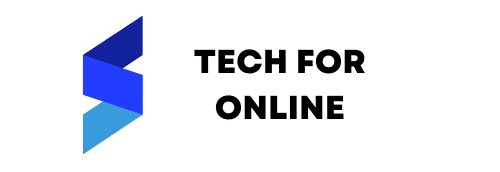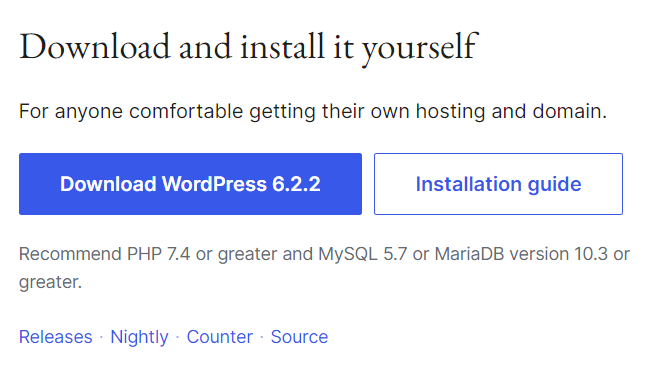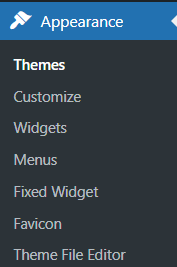Are you new to WordPress and looking for a comprehensive guide to help you get started? Our tutorial PDF is explicitly designed for beginners and covers everything you need about WordPress.
Whether you want to create a personal blog or a professional website, this guide will walk you through the process step by step. Don’t wait; download the tutorial PDF now and start building your website today!
NOTE: Get your free ultimate WordPress tutorial PDF guide below.
Introduction to WordPress
WordPress is a powerful content management system allowing you to create and manage your website. WordPress is a great platform to work with whether you’re a beginner or an experienced web developer.
In this introduction to WordPress, we’ll cover the basics of what WordPress is, why it’s so popular, and how you can get started with it.
By the end of this tutorial, you’ll have a solid understanding of WordPress and be ready to start building your website. Let’s get started!
Beginner WordPress Tutorial
Here’s a quick beginner’s checklist to help you get started with WordPress:
- Install WordPress:
- Sign up for a hosting provider that offers WordPress installation (e.g., Bluehost, SiteGround).
- Most hosting providers have a one-click WordPress installation option.
- Follow the on-screen instructions to install WordPress on your domain.
- Log in to your WordPress Dashboard:
- To access your WordPress Dashboard, go to yourdomain.com/wp-admin/.
- Enter your username and password to log in.
- Explore the WordPress Dashboard:
- The WordPress Dashboard is the control center for managing your website.
- Spend time familiarizing yourself with the various sections, such as Posts, Pages, Appearance, Plugins, and Settings.
- Customize your site’s Appearance:
- Select a theme: Go to Appearance > Themes. Browse the available themes and click “Activate” to apply the one you like.
- Customize the theme: Click on Appearance > Customize to access the theme customizer. You can modify the site title, colors, layout, header, and other visual elements here.
- Create and manage pages:
- Go to Pages > Add New to create a new page.
- Enter a title for your page and add content using the WordPress block editor.
- Format your content using headings, paragraphs, lists, images, and other available blocks.
- Publish or update your page when you’re ready.
- Write and publish blog posts:
- Go to Posts > Add New to create a new blog post.
- Add a title and enter your content using the block editor.
- Format your post with headings, paragraphs, images, and other blocks.
- Set categories and tags to organize your blog posts.
- Preview your post and click “Publish” when ready to make it live.
- Install essential plugins:
- Plugins add functionality to your WordPress site.
- Go to Plugins > Add New to browse and search for plugins.
- Some essential plugins to consider are Yoast SEO (for search engine optimization), Akismet (for spam protection), and Jetpack (for security and performance enhancements).
- Install and activate the plugins that meet your needs.
- Configure general settings:
- Go to Settings > General to configure basic settings like site title, tagline, and address (URL).
- Customize other settings like time zone, date format, and comment moderation.
- Enhance your site with widgets and menus:
- Widgets are small modules adding content and features to your site’s sidebars or footer.
- Go to Appearance> Widgets to manage and add widgets to your site.
- Menus allow you to create navigation menus for your site.
- Go to Appearance> Menus to create and customize your site’s menus.
- Manage comments and user accounts:
- Go to Comments to moderate and reply to comments on your blog posts.
- Go to Users to manage user accounts, including creating new accounts and assigning user roles.
This tutorial covers the basic steps to get started with WordPress. As you become more comfortable with the platform, you can explore additional features, customizations, and more advanced settings to enhance your website further.
Setting up a WordPress Website
Setting up a WordPress website is a relatively simple process that can be done in just a few steps.
First, you’ll need to choose a domain name and purchase hosting for your website. Many hosting providers offer one-click WordPress installation, making it easy to start.
Once WordPress is installed, you can choose a theme for your website and customize it to fit your needs. You can also install plugins to add additional functionality to your site. Finally, you’ll want to create your website’s pages and add content.
With WordPress, you have complete control over the design and functionality of your website, making it an excellent choice for beginners and experienced web developers.
Understanding the WordPress Dashboard
The WordPress dashboard is the control center for your website. It is where you can manage all aspects of your site, from creating and editing pages to installing plugins and changing the site’s settings.
When you log in to your WordPress site, you will be taken to the dashboard by default. The dashboard is divided into sections, each providing access to additional features and settings.
It may seem overwhelming initially, but once you understand how the dashboard works, you can navigate and use it effectively. In this tutorial, we will walk you through the different sections of the WordPress dashboard and explain their functions, so you can confidently manage your website.
Creating and Managing Pages and Posts
One of the key features of WordPress is the ability to create and manage pages and posts. Pages are static content typically used for important information like your homepage, about page, and contact page.
Posts, on the other hand, are dynamic content that is used for blog posts and news updates.
To create a new page, go to the Pages section in your WordPress dashboard and click “Add New.”
From there, you can enter a title for your page and start adding content using the built-in editor. You can format your text, add images and videos, and even customize your page layout using different templates or page builders.
Managing pages is also accessible in WordPress. You can edit existing pages by going to the Pages section and clicking on the page you want to edit.
From there, you can change the content, update the page settings, and even change the template if needed.
Creating and managing posts follows a similar process.
In the Posts section of your dashboard, you can click “Add New” to create a new blog post. You can add a title, write your content, and assign categories and tags to organize your posts.
Managing posts allows you to edit, delete, and schedule your blog posts.
You can also customize the Appearance of your blog posts by using different post formats and templates.
Overall, creating and managing pages and posts in WordPress is a straightforward process that allows you to publish and update content on your website easily. You can make and work your website’s pages and posts with practice.
Customizing Your WordPress Theme
Customizing your WordPress theme is a great way to make your website unique and reflect your brand or personal style.
WordPress offers a wide range of customization options, allowing you to change the colors, fonts, layout, and more.
To customize your theme, go to the Appearance section in your WordPress dashboard and click “Customize.”
This will open the WordPress Customizer, where you can see a live preview of your website and make changes in real time.
In the Customizer, you’ll find different sections for customizing various aspects of your theme. For example, you can change the site identity, which includes the site title, tagline, and logo. You can also customize the header, footer, and sidebar widgets.
Additionally, you can choose from different color schemes or create your custom colors. You can also select different fonts for your headings and body text.
If you want to go even further with customization, you can use custom CSS to add your styles to your theme. This allows you to have complete control over the Appearance of your website.
Once you’re happy with your customizations, click the “Publish” button to save your changes and make them live on your website.
Remember, previewing your changes before publishing them is always a good idea to ensure they look the way you want. The WordPress Customizer makes it easy to experiment and see how your changes will affect your website in real-time.
Customizing your WordPress theme allows you to create a website that stands out and reflects your unique style and brand. Take some time to explore the customization options available in WordPress and make your website your own.